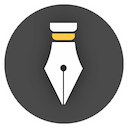Whiteboard
Writing is not a simple linear process in most cases, you may need to look up a lot of information, do some research, and write some inspiration to refer to during the writing process. At this time, the whiteboard function is very useful.
Basic Usage
Open the whiteboard from the second panel of the left column, as shown in the figure below.
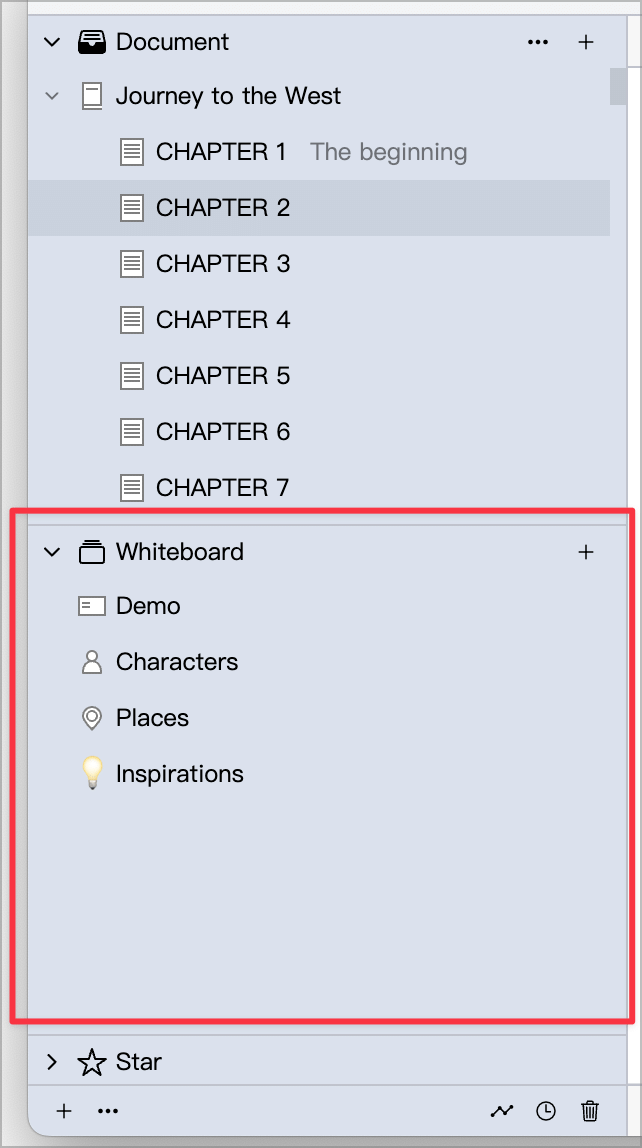
The interface of the whiteboard is as follows:
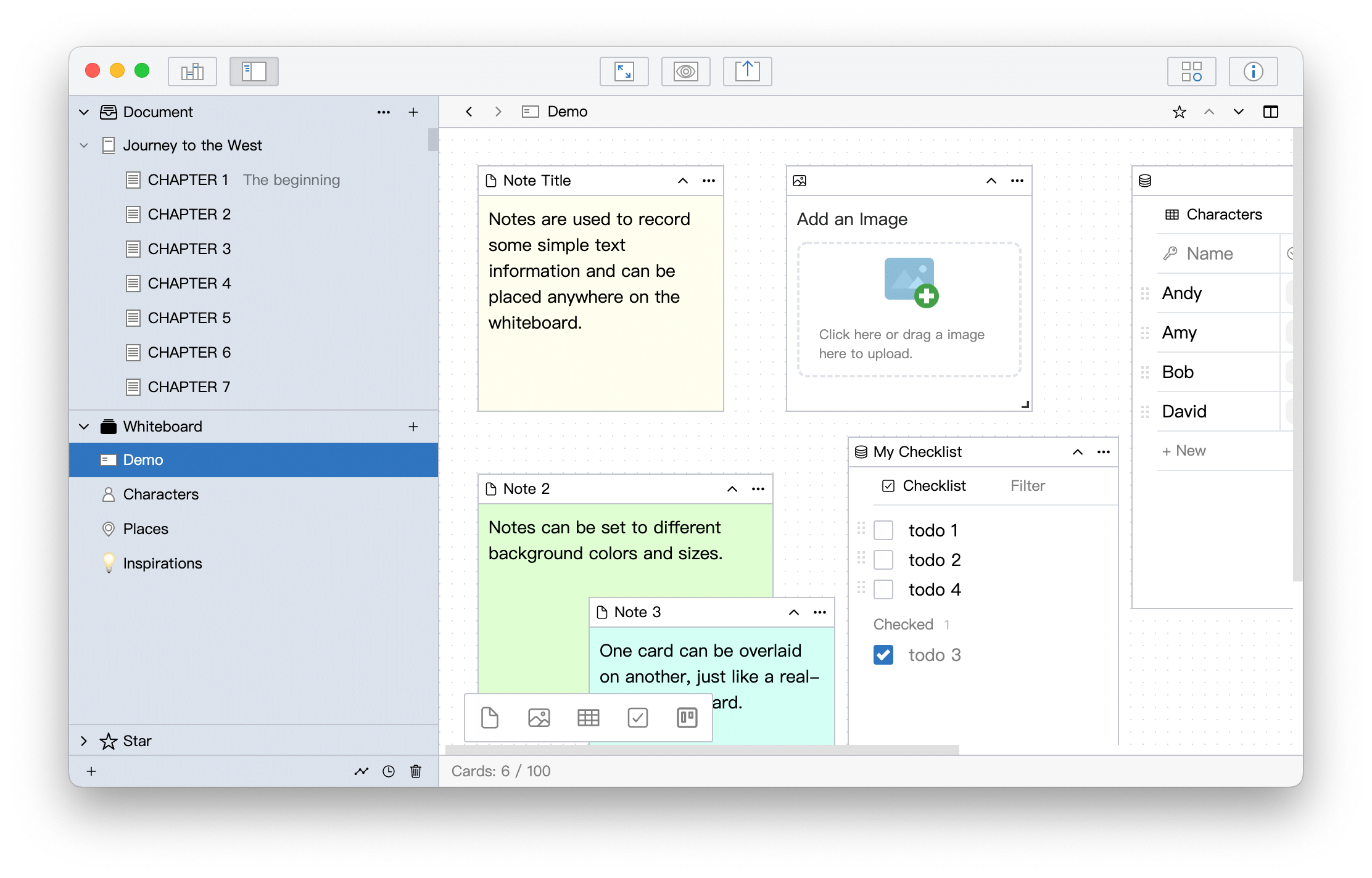
You can add a variety of cards to the whiteboard. Supported card types are:
- Notes: can be used to record text information, the background color can be changed to quickly distinguish different types of information
- Image: Can be used to place reference images, such as portraiture, maps, etc.
- Table: Can be used to place structured information of the same type, such as character table, item table, skill table, etc.
- Checklist: Can be used to add checkable items, such as to-do lists, or record foreshadowing, etc.
- Kanban: Manage information in a kanban way
Among them, Table, Checklist, and Kanban can be transformed into each other.
You can put all kinds of reference information and inspiration you need in the writing process on the whiteboard and use it as a convenient reference library. Hopefully the whiteboard will be a good helper in your writing process.
Contents
Click the directory button on the right to display a list of all cards in the current whiteboard, as shown in the following figure:
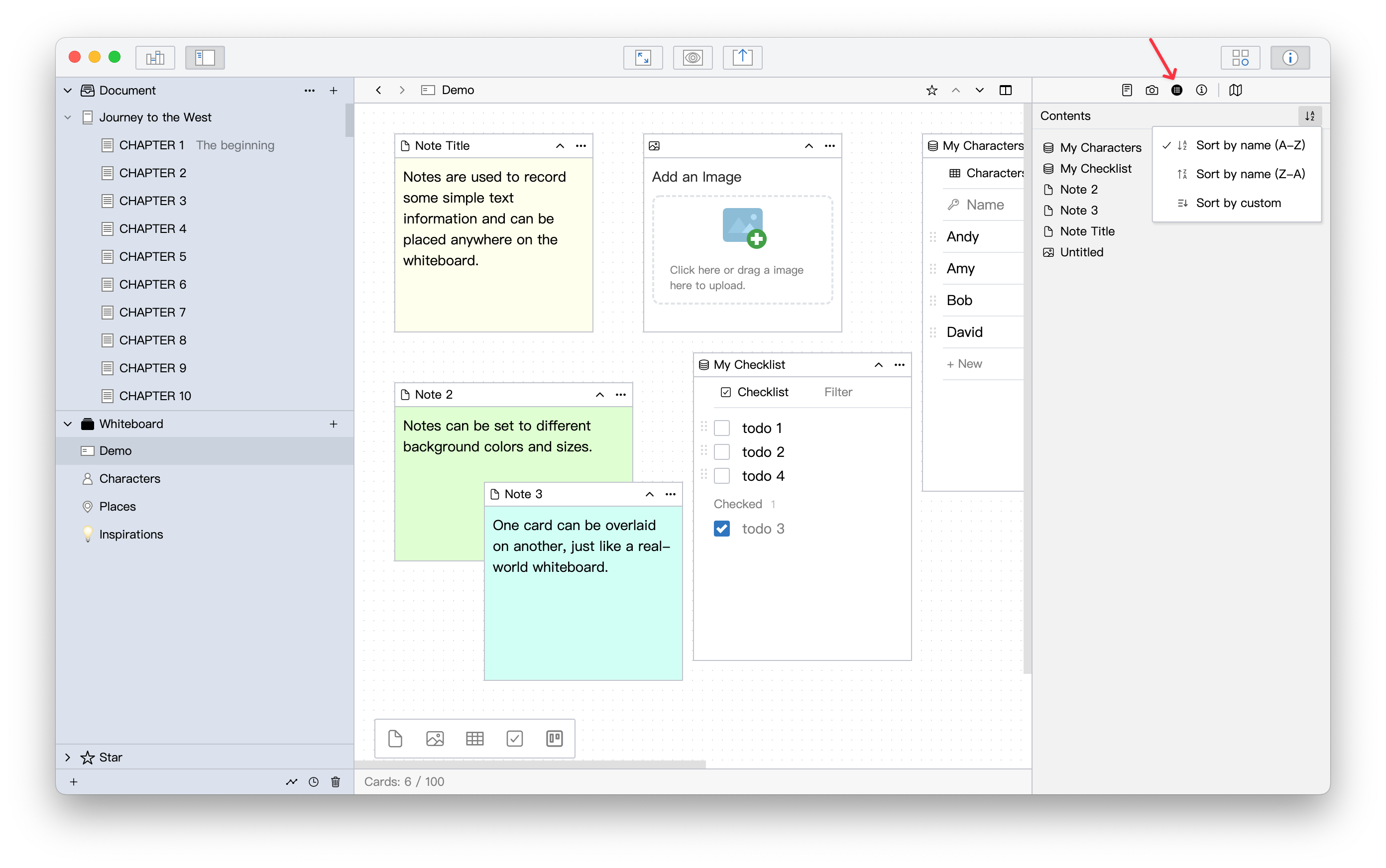
Clicking an item in the catalog will locate the corresponding card. When there are many cards in the whiteboard, you can quickly find the desired card in this way.
You can set the sorting method of cards in the catalog. The currently supported sorting methods are:
- Sort by name in ascending order
- Sort by name in descending order
- Manual sorting
If you choose manual sorting, then you can adjust the order of the cards by dragging and dropping them.