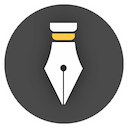Document snapshot
To ensure the security of users' writing data, WonderPen provides a document-level snapshot function. You can save the content of the current document as a snapshot at any time for subsequent viewing, comparison, or recovery.
Function Description
The snapshot entry is located on the right panel, as shown in the figure below:
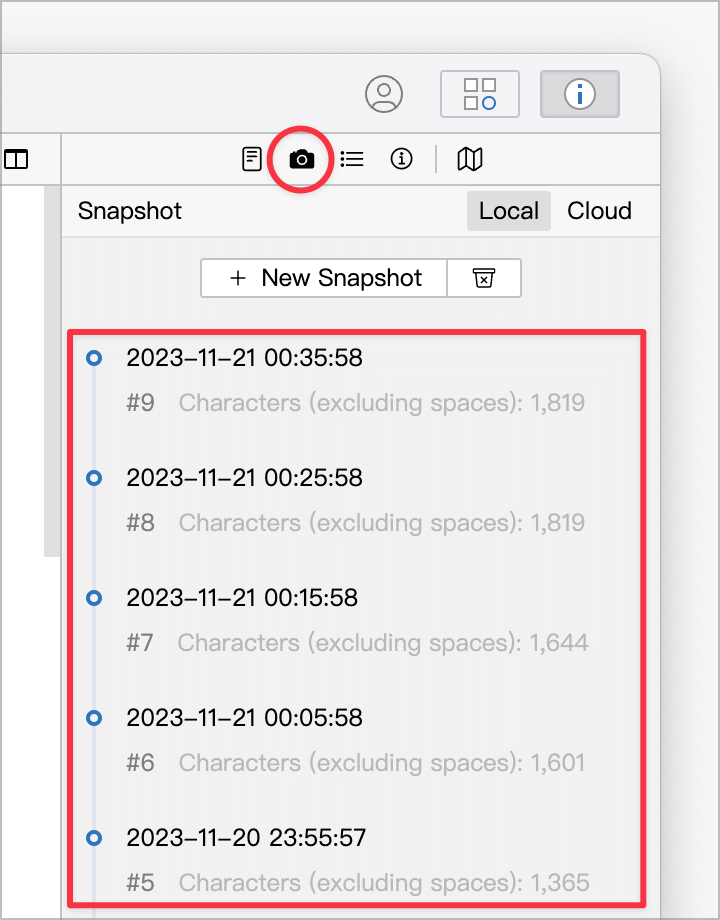
Right-click on the snapshot to view, compare and restore the snapshot:

You can compare the snapshot with the content currently in the editor, and WonderPen will highlight different parts of the two so you can see the differences, as shown below:

In the picture above, in addition to the different paragraphs being highlighted, the specific differences (the text on the left is "Gentlemen" and the right is "Gentleman") are also shown with underlined dotted lines.
Snapshot settings
In the Advanced interface of the Settings window, you can set the snapshot function, as shown in the following figure:
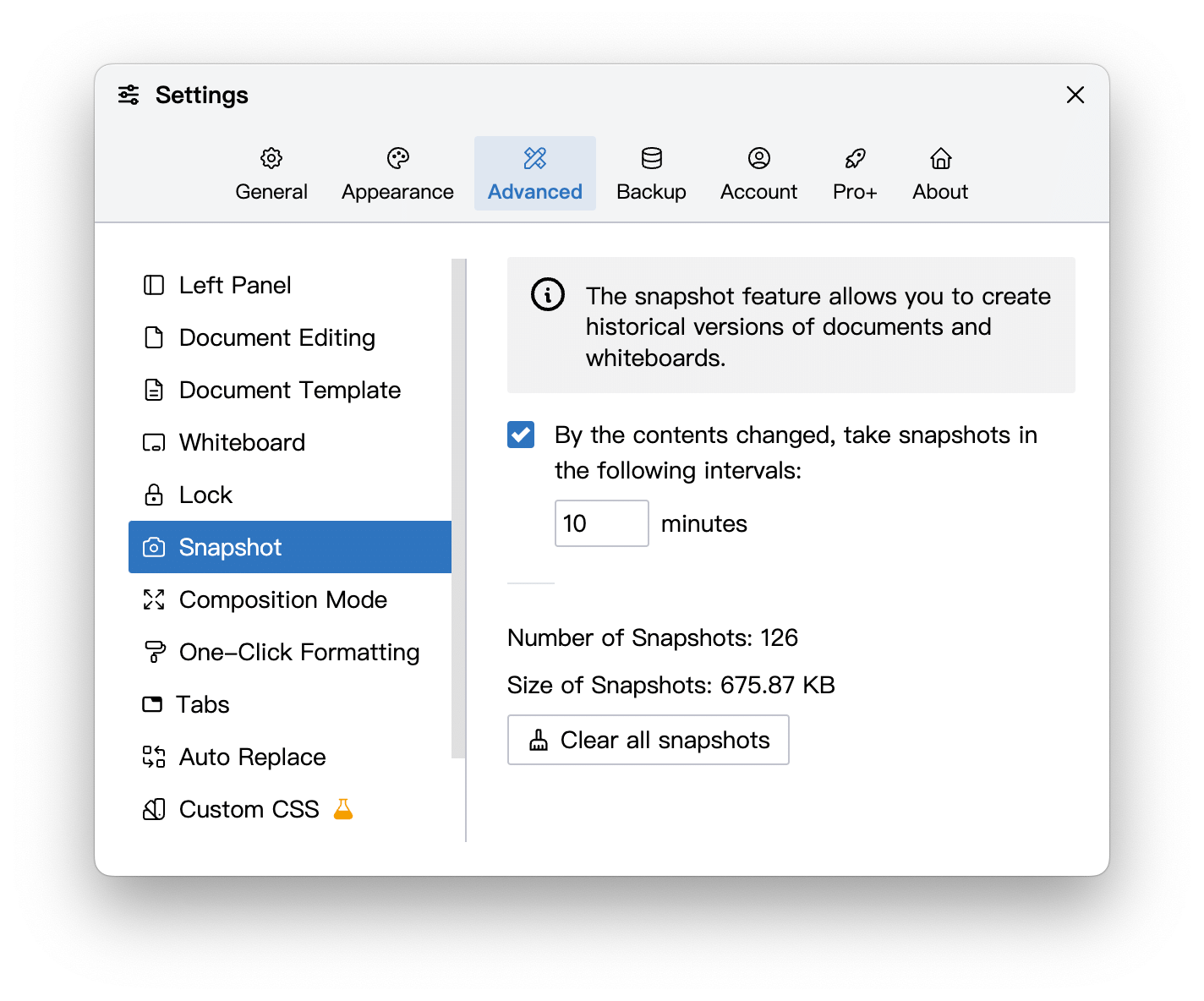
You can set whether to enable automatic snapshots and the interval between automatic snapshots.
If you enable automatic snapshots and set the time to 10 minutes as shown above, then every 10 minutes, WonderPen will check which documents have been modified in these 10 minutes and generate snapshots of these modified documents. If the document has not been modified, the snapshot will not be generated.
Delete snapshot
If you edit a document for a long time and generate hundreds of snapshots, these snapshots may also take up a large amount of space. At this time, you can click Snapshot Delete button on the panel to clear the snapshot of the current document. As shown below:
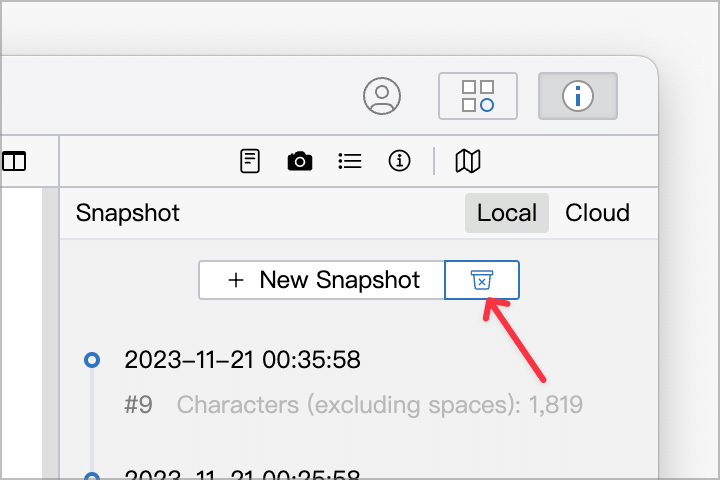
Over time, more and more snapshots will be generated in the library, and these snapshots will increase the size of the library and backups. If your work has completed a stage and these snapshots are no longer needed, you can clear all snapshots in the Settings panel to save space. As shown below:
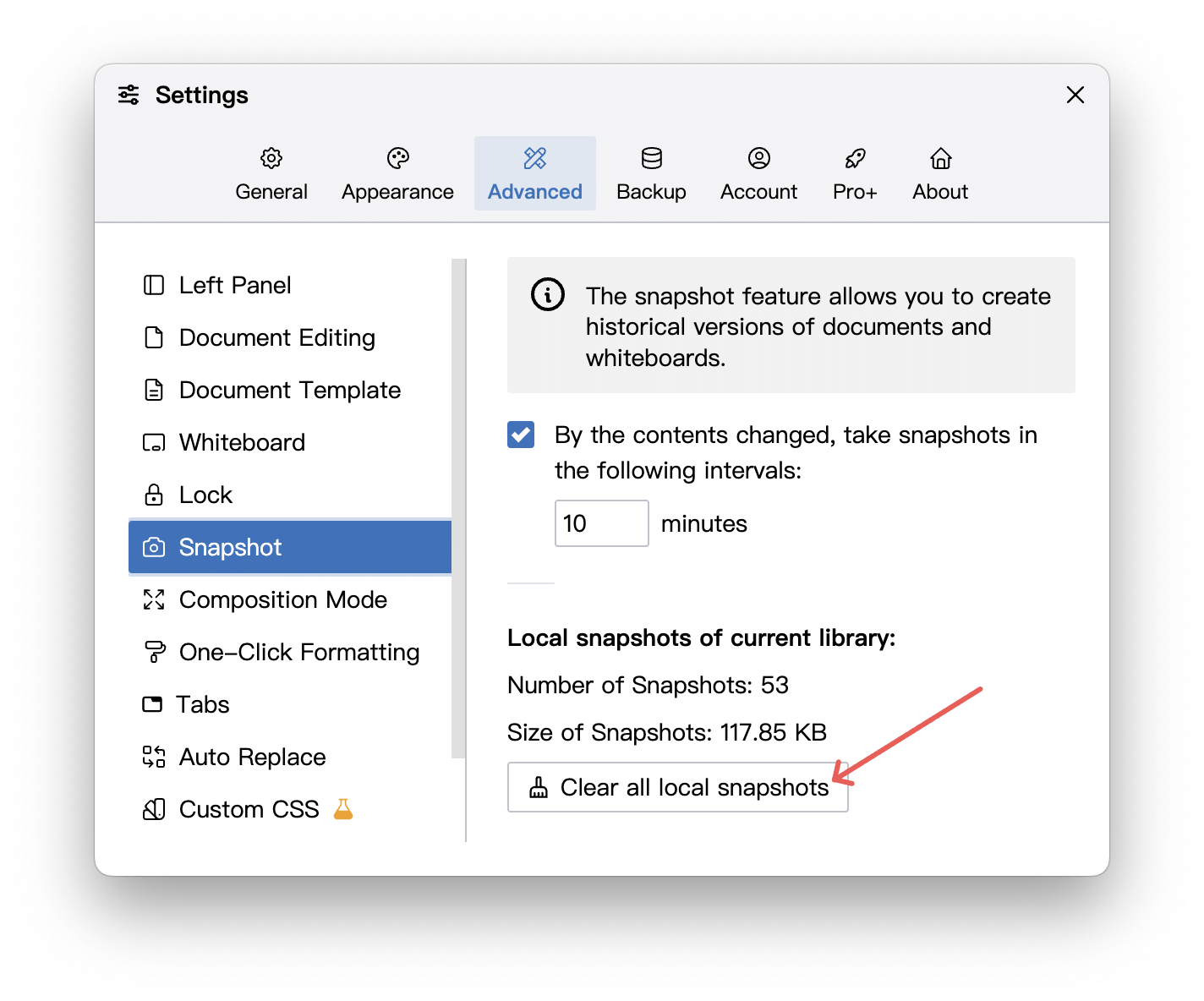
The snapshot function is also applicable to the whiteboard, but the whiteboard can only view and restore snapshots, and does not have the function to compare two snapshots.
Cloud Snapshot
What is described above is a local snapshot, which is generated by the WonderPen software and saved locally. If you are using a cloud library, in addition to local snapshots, cloud snapshots can also be automatically generated.
You can switch between local snapshots and cloud snapshots in the upper right corner of the snapshot panel, as shown in the following figure:
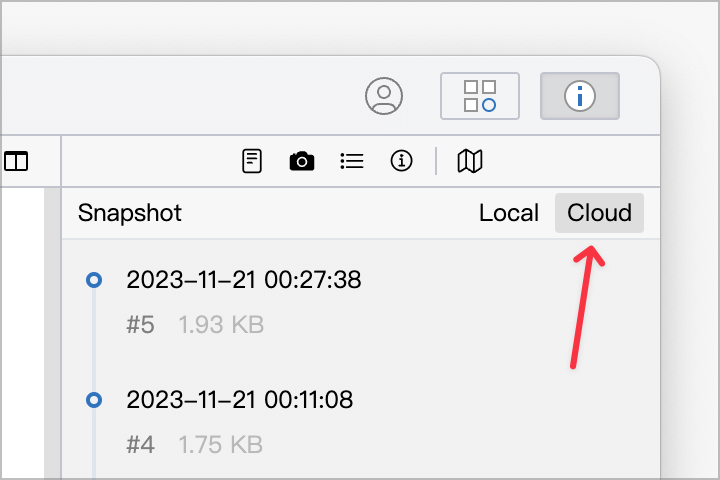
Cloud snapshots are used the same as local snapshots, except that they are automatically generated on the server, stored in the cloud, and can be viewed on different devices.
Cloud snapshots are generated every 15 minutes and are only generated for changed documents. The snapshot settings in the local settings panel will not affect the generation rules of cloud snapshots.
Cloud snapshots will be automatically deleted regularly to save space. The number of retention days is related to your membership type. For details, please check the member comparison information page.