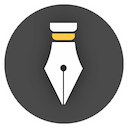Use Pandoc
Pandoc is a powerful and free format conversion tool, you can use it to convert Markdown documents to HTML or other formats.
Here is an example of exporting a document in WonderPen to Word using Pandoc:
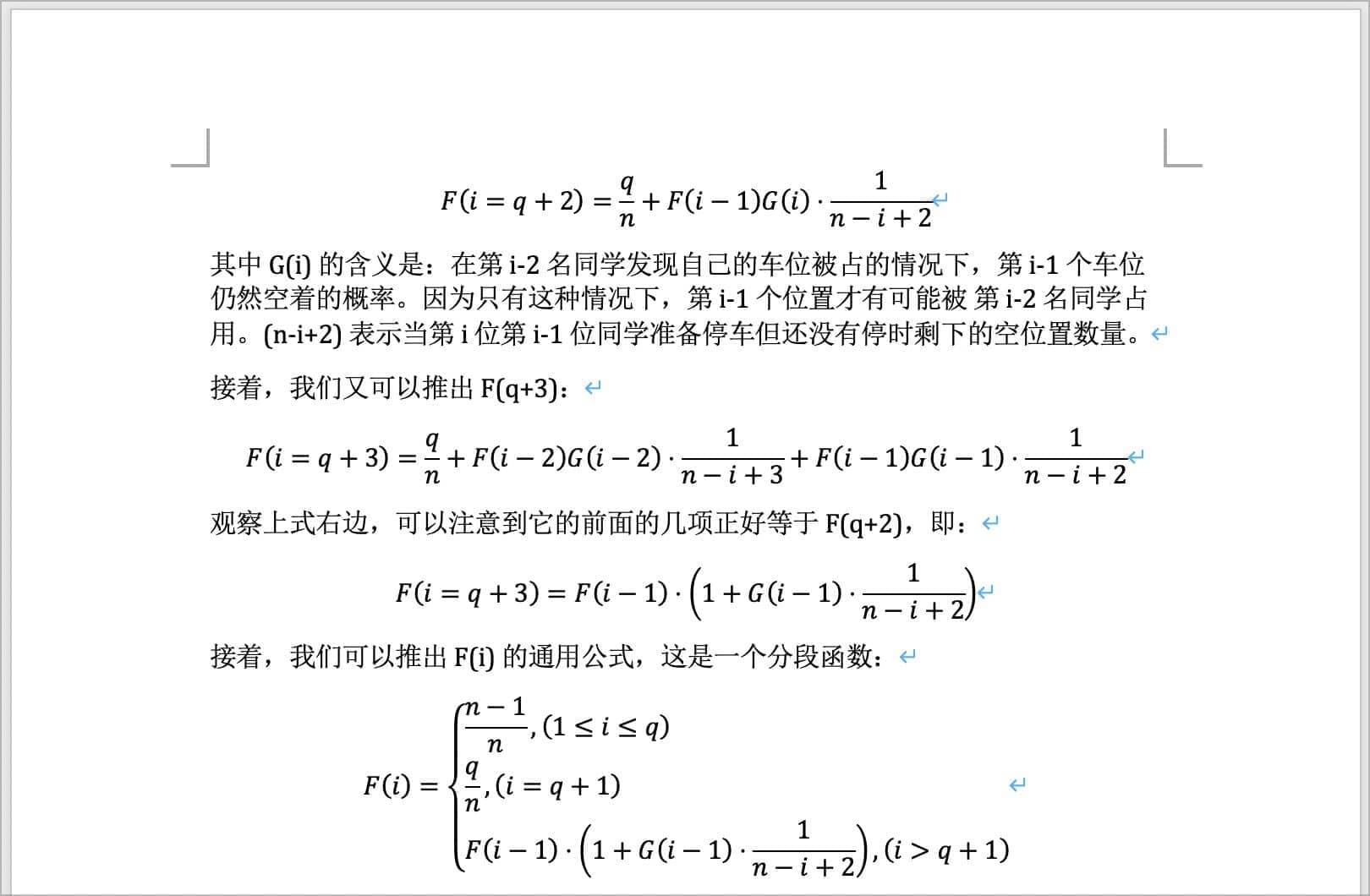
As you can see, mathematical formulas can also be displayed normally in the exported Word document.
If your original Markdown text is only plain text, you can use the built-in default export function in most cases. If the original text is complex, such as containing tables, LaTeX formulas, etc., it is recommended to use Pandoc to export.
WonderPen doesn't have Pandoc built in, you can download and install it from the Pandoc website. Currently, WonderPen can use the Pandoc tool when exporting to Word format.
The following are instructions for installing and using Pandoc.
Install Pandoc
The installation instructions for Pandoc are located at https://pandoc.org/installing.html, where you can get the latest download files and installation instructions.
The following takes pandoc 2.18 as an example to demonstrate the installation process.
Windows
Visit Pandoc's release page on GitHub:
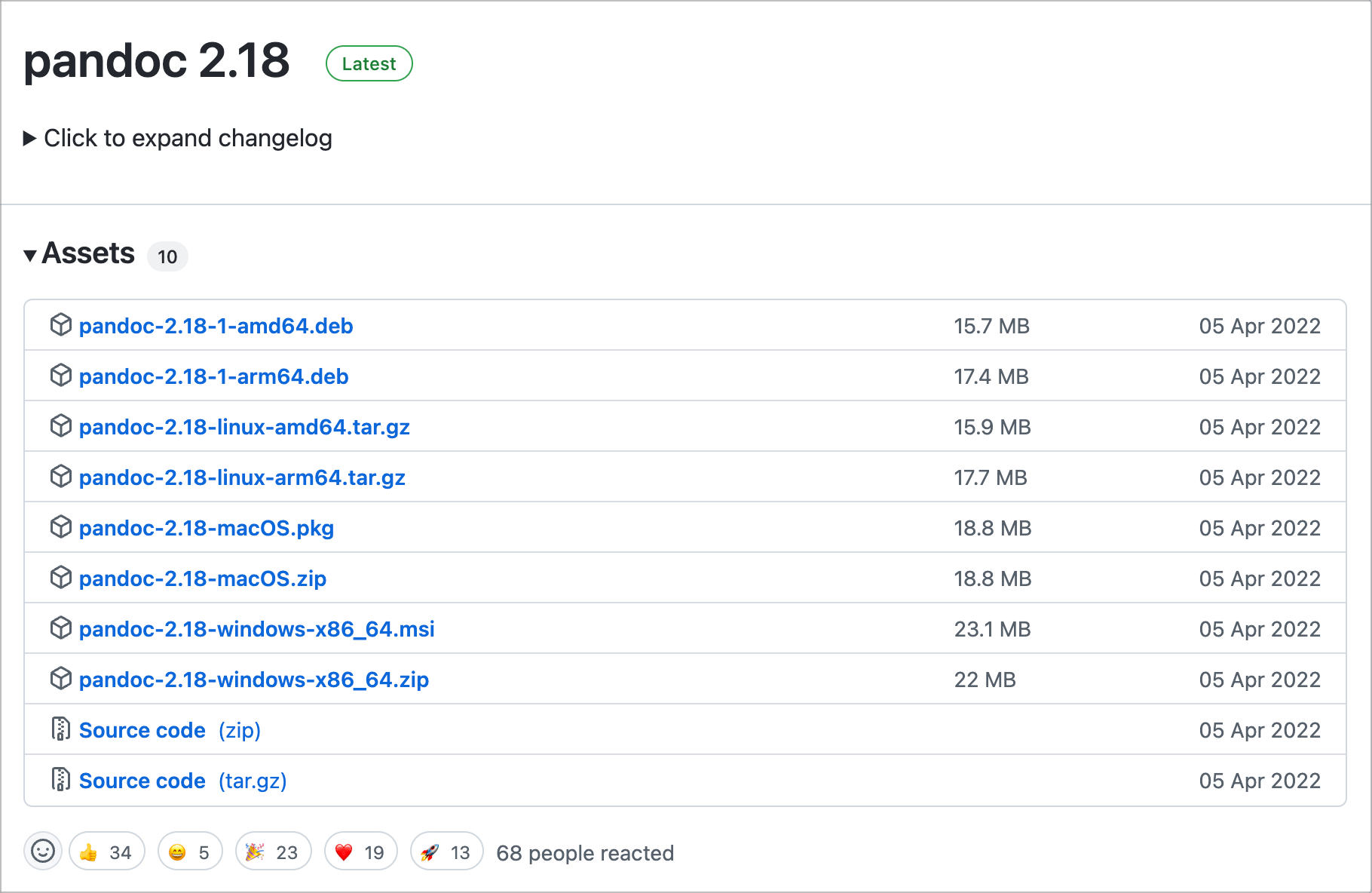
Select the corresponding version and click Download. For Windows, you can download the pandoc-2.18-windows-x86_64.msi or pandoc-2.18-windows-x86_64.zip file, the difference between the two is that the .msi file is an installer, and the .zip file is a compressed file which can be used without installation.
If you are not sure which version to download, and you have permission to install programs on your computer, you can download pandoc-2.18-windows-x86_64.msi. When the download is complete, double-click it and follow the prompts to install it.
If you do not have permission to install programs on your computer, or prefer green files, you can download pandoc-2.18-windows-x86_64.zip, unzip it after downloading, and find the pandoc.exe file in the unzipped folder , which is the Pandoc binary executable.
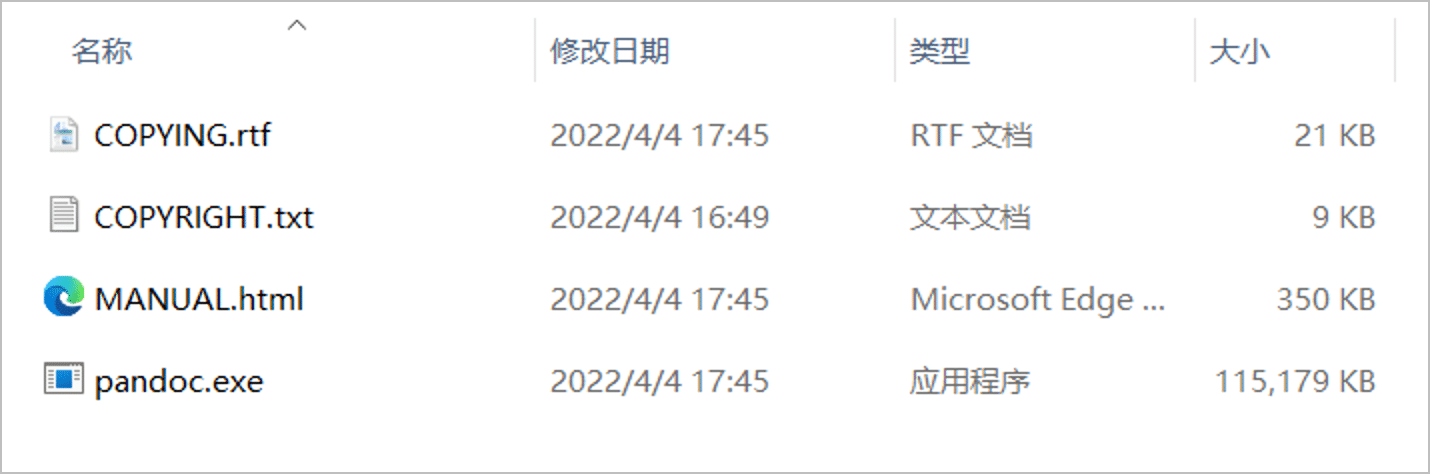
Just copy the pandoc.exe file to the location you want to store it.
macOS
There are two ways to install Pandoc under macOS, one is similar to the above Windows, download the installation file from the GitHub releases page and install it by yourself, the other is through Homebrew install.
The installation command for Homebrew is:
brew install pandoc
Use Pandoc to export a Word file
WonderPen can call Pandoc when exporting to Word documents.
When exporting documents to Word format, the built-in export method is used by default. This method can meet the export requirements of most ordinary documents, but if your document is more complex (e.g. contains LaTeX formulas), then use Pandoc to export might be better. You can choose whether to use Pandoc when exporting, as shown below:
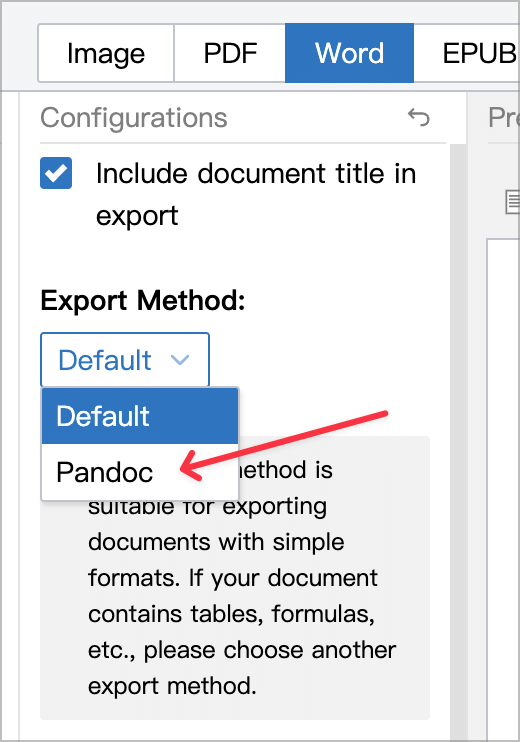
Select the Pandoc option will display the path information of Pandoc. If Pandoc is not installed on your computer, or you downloaded the zip version of Pandoc and did not put the executable file path in the system environment variable PATH, then WonderPen may not be able to automatically discover the path of Pandoc, as shown in the following figure :
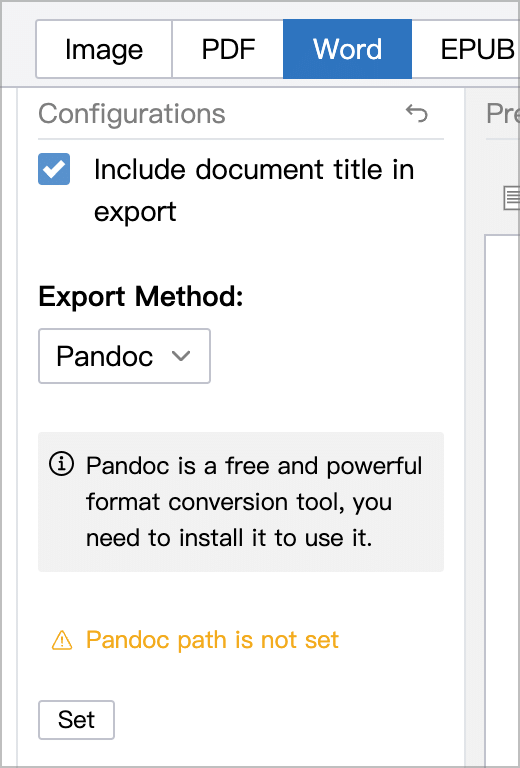
At this point, you can click the Set button, and in the pop-up dialog box, manually select the path to the Pandoc executable.
If all goes well, you will see an interface similar to the image below:
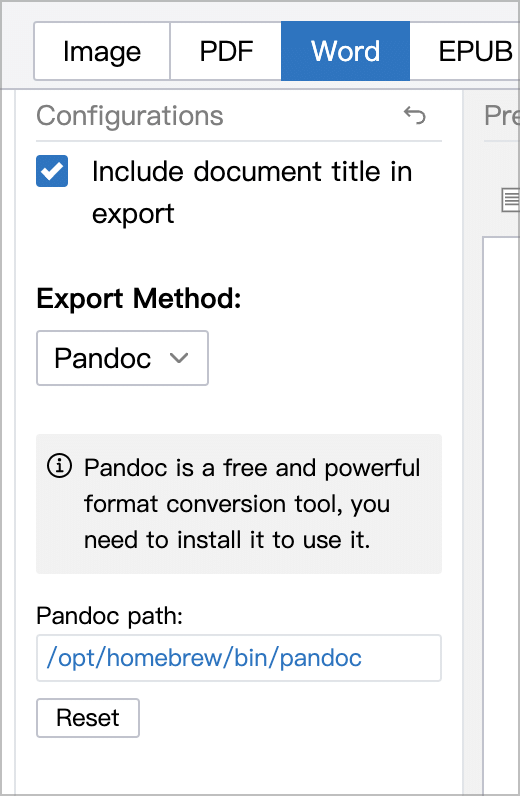
Then, click the Export button to export the selected document to Word format by Pandoc.