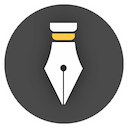Modes
WonderPen has several different working modes to fit users' need.
Composition Mode
During the writing process, you can click the Composition Mode button on the toolbar at any time, or use the shortcut keys Ctrl + Alt + F (macOS ⌘ + ⌥ + F), to enter the Composition Mode. In composition mode, WonderPen will display full screen, hiding distractions and let you focus on your writing.
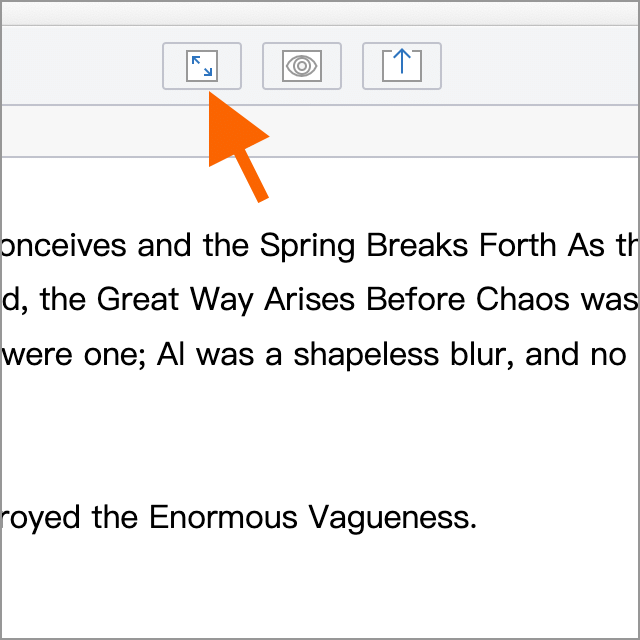
In composition mode, press Esc to return to normal mode.
Minimal Mode
Sometimes you may want to hide the toolbar while writing to give the editor a larger viewing area, but don't want to be full screen like Composition Mode, then you can try Minimal Mode.
To enter Minimal Mode, just move the mouse to the top toolbar, an arrow icon will appear on the far right, click this icon to enter the minimalist mode. As shown below:
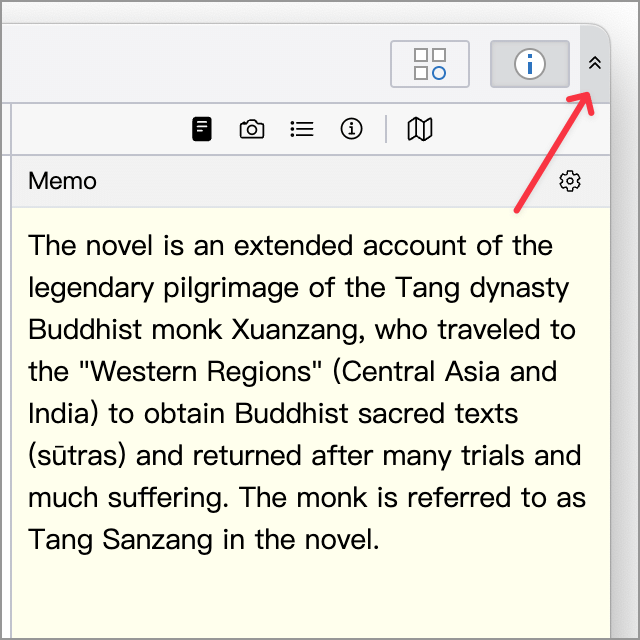
In minimal mode, irrelevant elements other than the editor will be hidden to reduce writing distractions, as shown in the image below.
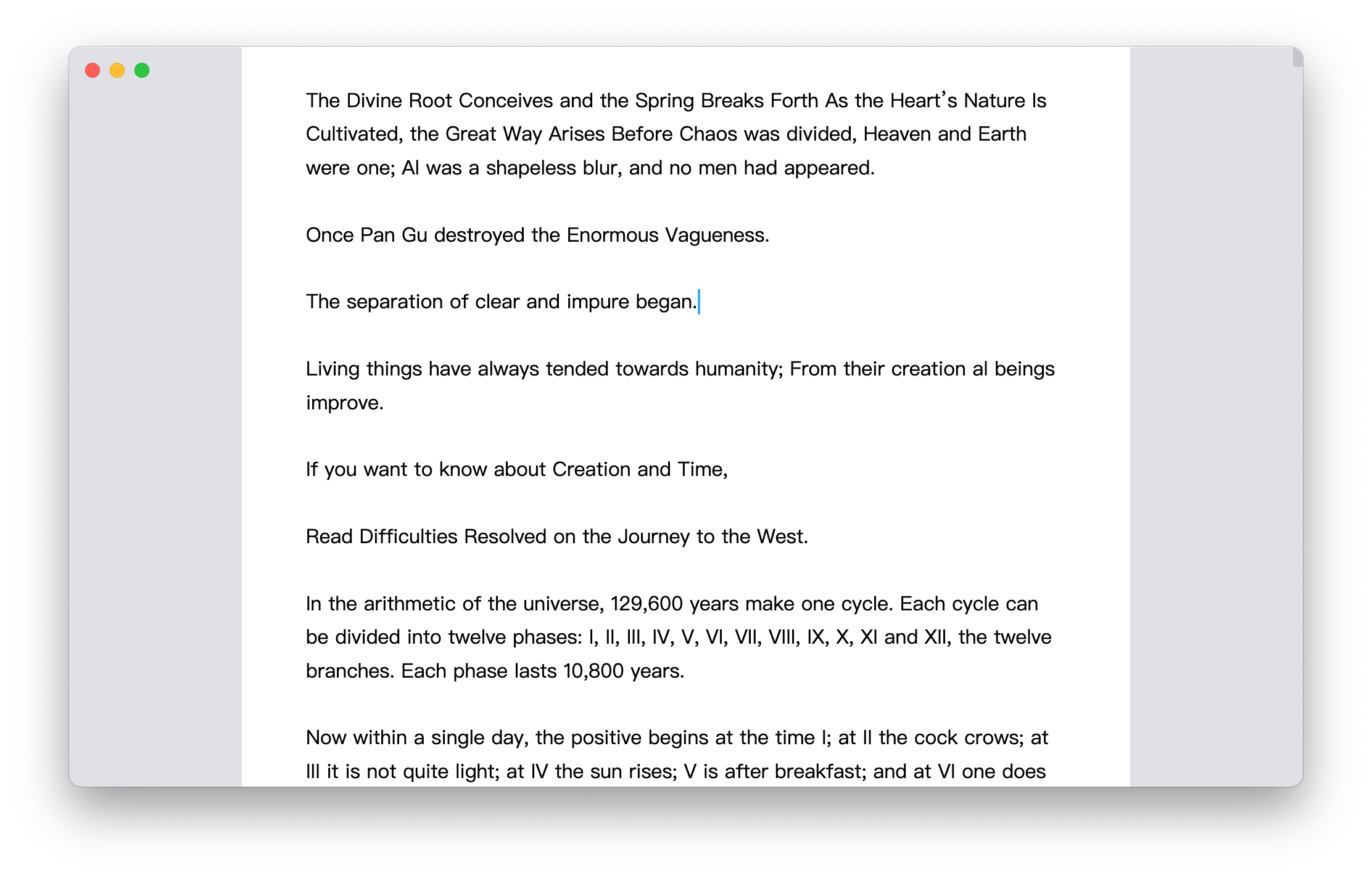
Move the mouse to the upper right corner again, and a button to exit Minimal Mode will be displayed, click to exit the minimal mode.
Typewriter Mode
In default mode, the cursor may be anywhere in the editor. Typewriter mode can be enabled if you want the cursor to be fixed at a certain height, such as in the middle of the editor, to keep the line of sight in the same direction when typing for long periods of time.
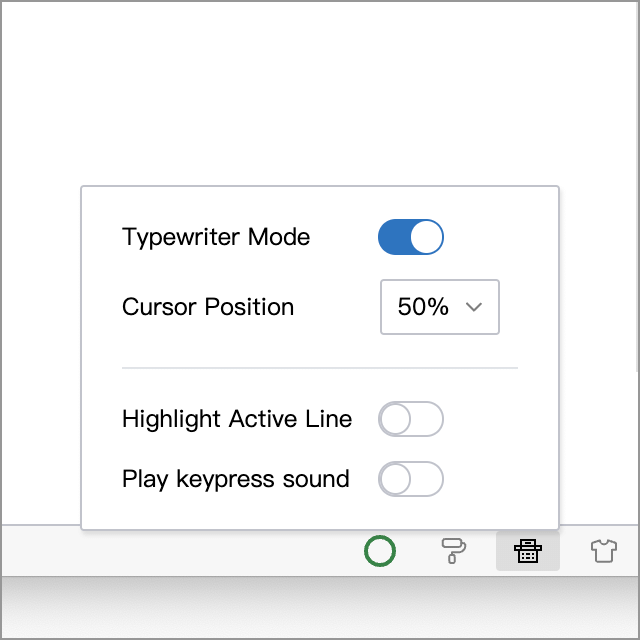
You can set the fixed position of the cursor in the vertical direction, the optional range is 10% ~ 90% . When the cursor position is set to 50%, the cursor will be fixed at the middle position in the vertical direction of the editor. When the input content needs to be wrapped, the document will move up one line as a whole to keep the vertical position of the cursor unchanged.
You can also set Highlight Active Line, when this option is turned on, the document will be displayed in a lighter color except for the line (paragraph) where the cursor is located, so as to focus on the currently edited line (paragraph).
In addition, you can also set the automatic scrolling timing of the typewriter mode, which can be switched between Scroll on return and Scroll on typing or line break, as shown in the following figure:
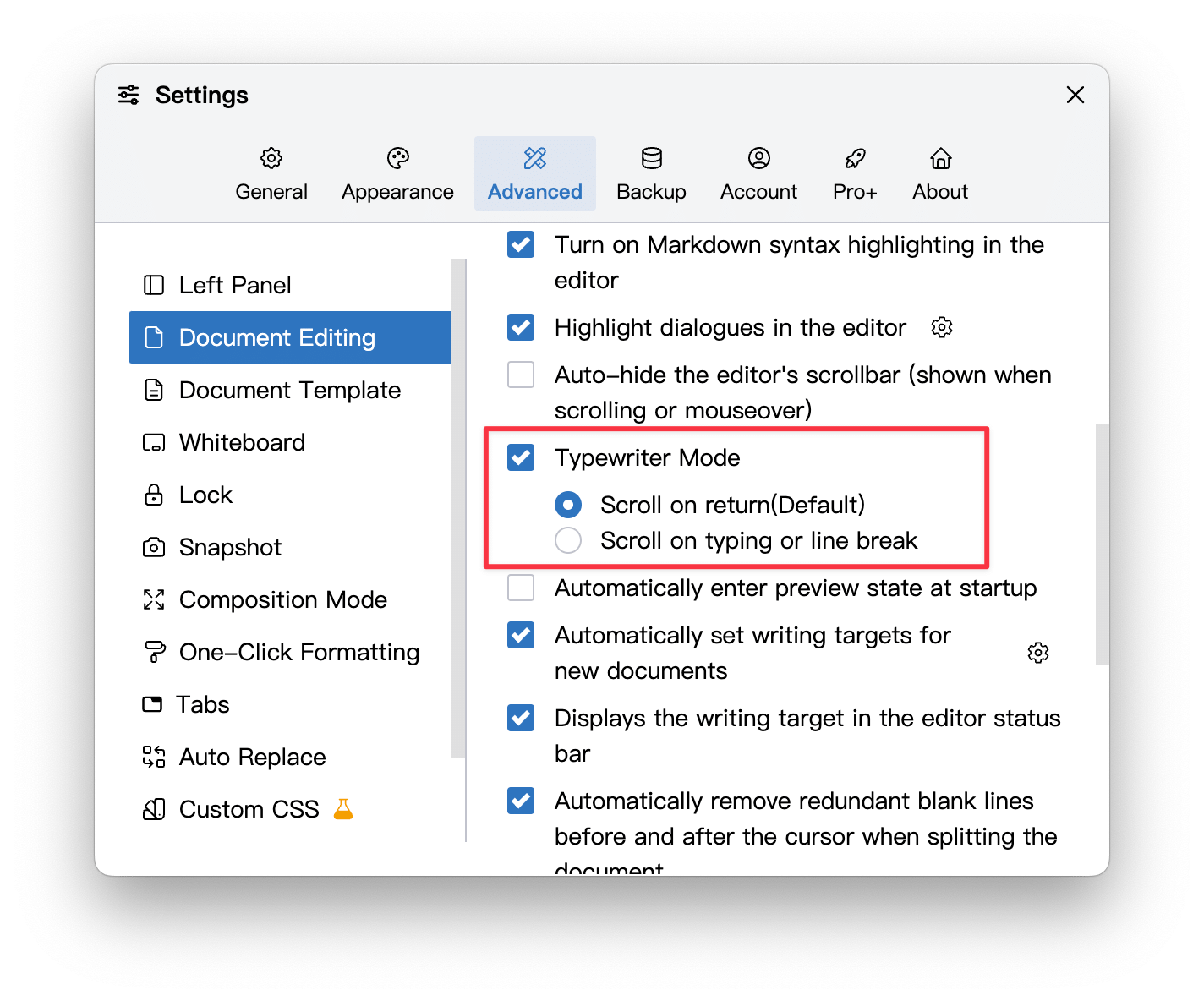
You can choose according to your habits.
Dark Mode
When writing for a long time, or in a dimly lit area, you may want the editor to appear in a dark theme, then you can switch WonderPen to dark mode. The effect of dark mode is shown in the following figure:
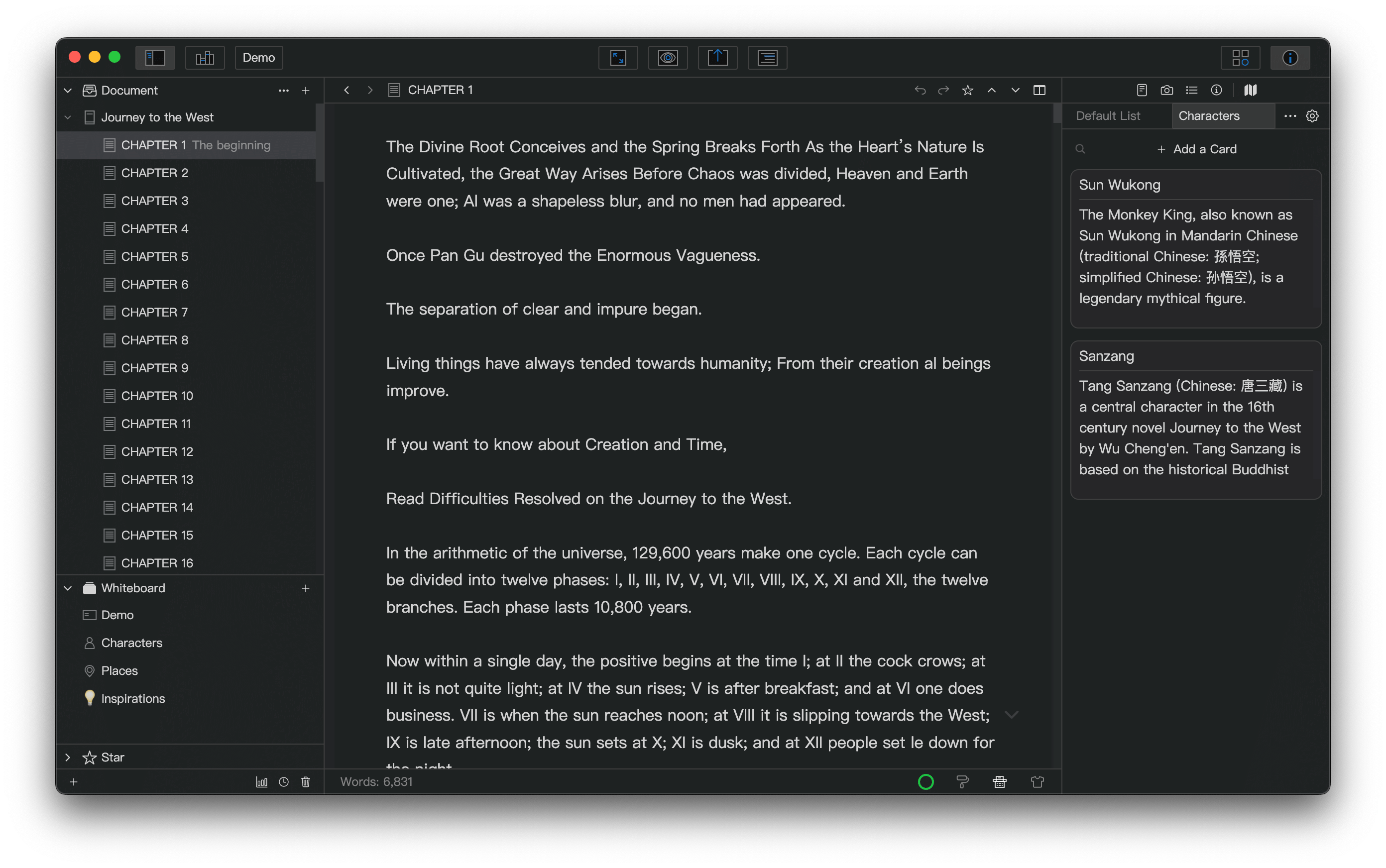
Dark mode can be set in the Appearance tab of the Settings window.