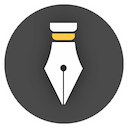Interface introduction
Start window
WonderPen starts from following welcome window:

This window lists all the libraries of your documents created by WonderPen. Double click one library to open it.
Or click the Start Writing button to open the main interface of WonderPen and start your writing journey.
At this point, the document will be saved to the Default Library under the personal data folder of your computer. If you want to save the document in another location, you can click the + Open or Create button and choose another location you want to save.
You can also change the language from the upper right corner. By clicking the links at the left bottom corner, you can visit the official website or read the online manual.
Main window
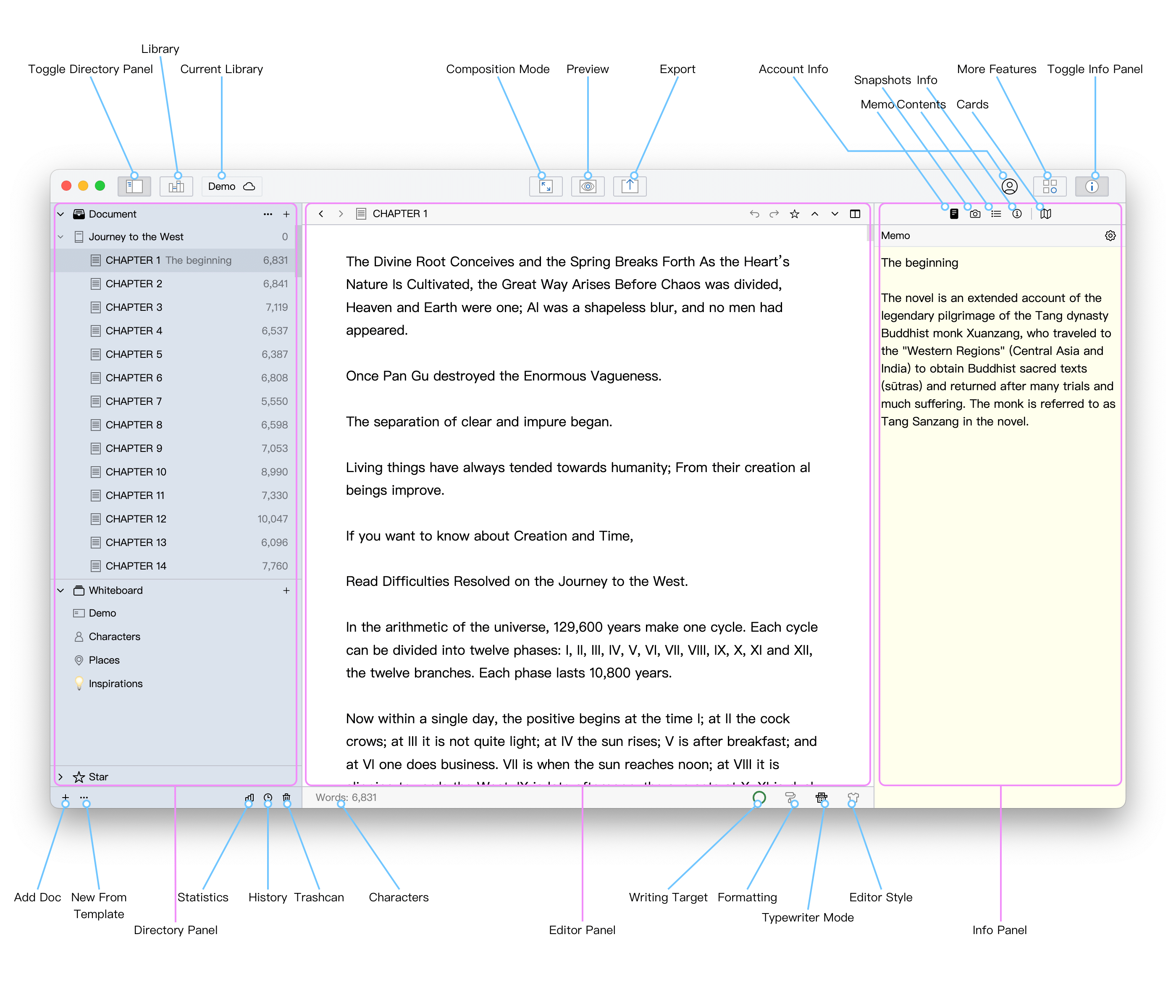
The main interface is divided into three parts:
- Left: directory panel, where you can operate and manage your documents.
- Middle: editing area, where you do most of your writing stuff.
- Right: info panel, where you can check the document info, history snaps and other memos.
Click the + icon in the lower left corner of the app, or use the shortcut Ctrl + N (⌘ + N on macOS) to create a new document.