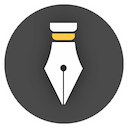Operations on directory tree
Long-form works are inseparable from chapter division and directory organization. With WonderPen, you can organize your documents intuitively, and you can handle long-form writing with ease.
Use Directory Tree
Chapter order and hierarchy can be easily adjusted through the directory tree on the left panel of WonderPen.
Right-click on the document node of the directory, and the context menu will pop up, as shown in the following figure:
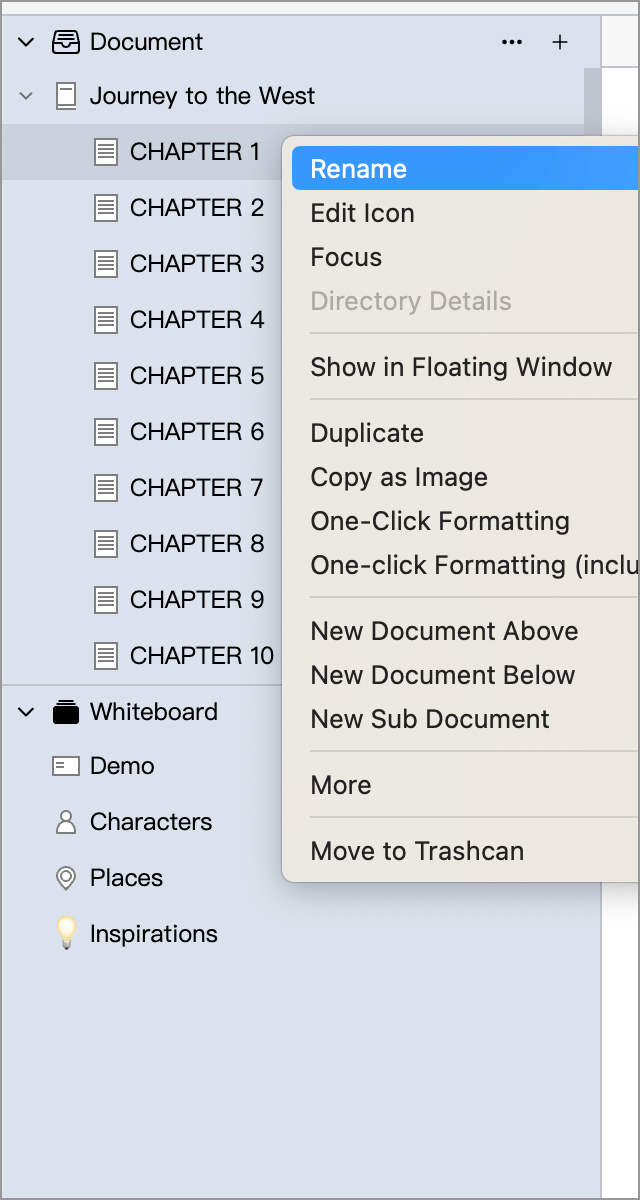
In the menu, you can rename, indent, delete, etc. the document node, you can also create a new document below it, or create a subdocument for it.
In addition, you can also use drag and drop to organize the document node hierarchy, as shown in the animation below:
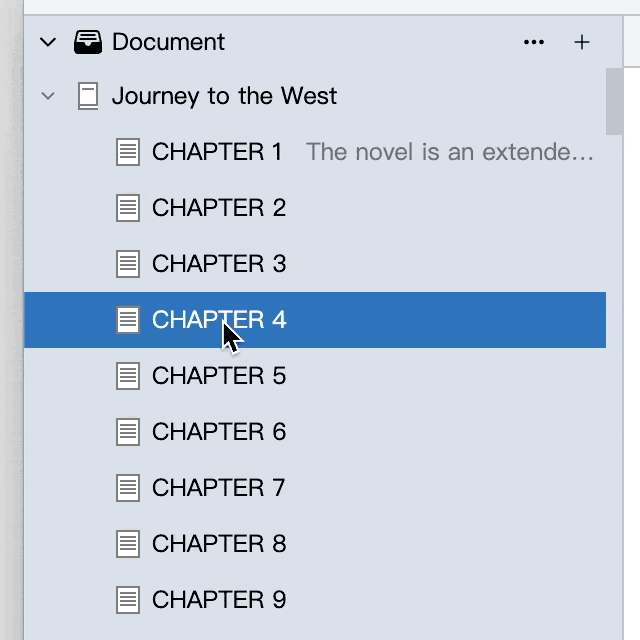
While clicking on a node, you can hold down the Shift or Ctrl (⌘ on macOS) keys to select multiple documents at once. Note that when multiple selections are made, only documents at the same level can be selected at the same time.
You can also view the directory contents of the current node through the Directory Details option in the right-click menu of the node.
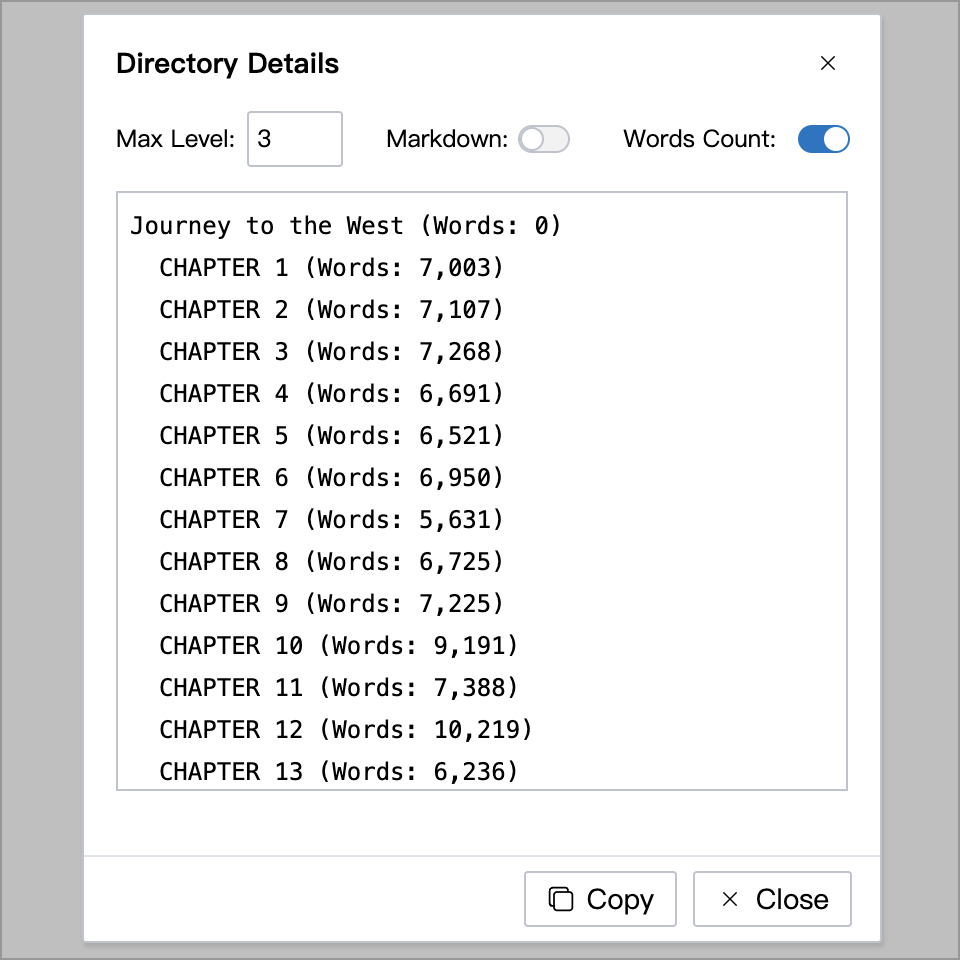
The directory details include the main information (title, word count) of the currently selected node and its child nodes. When you write a long-length book and need to share your outline with editors and friends, you can view and copy the directory tree here.
Set Icon
Right-click on the document node to change the icon of the document, as shown in the following figure:
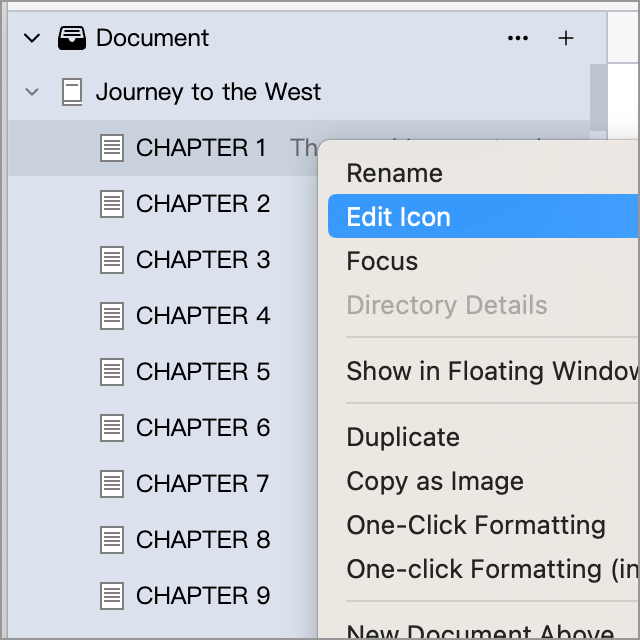
You can choose the appropriate icon for it according to the document type or content to make it easier to view.
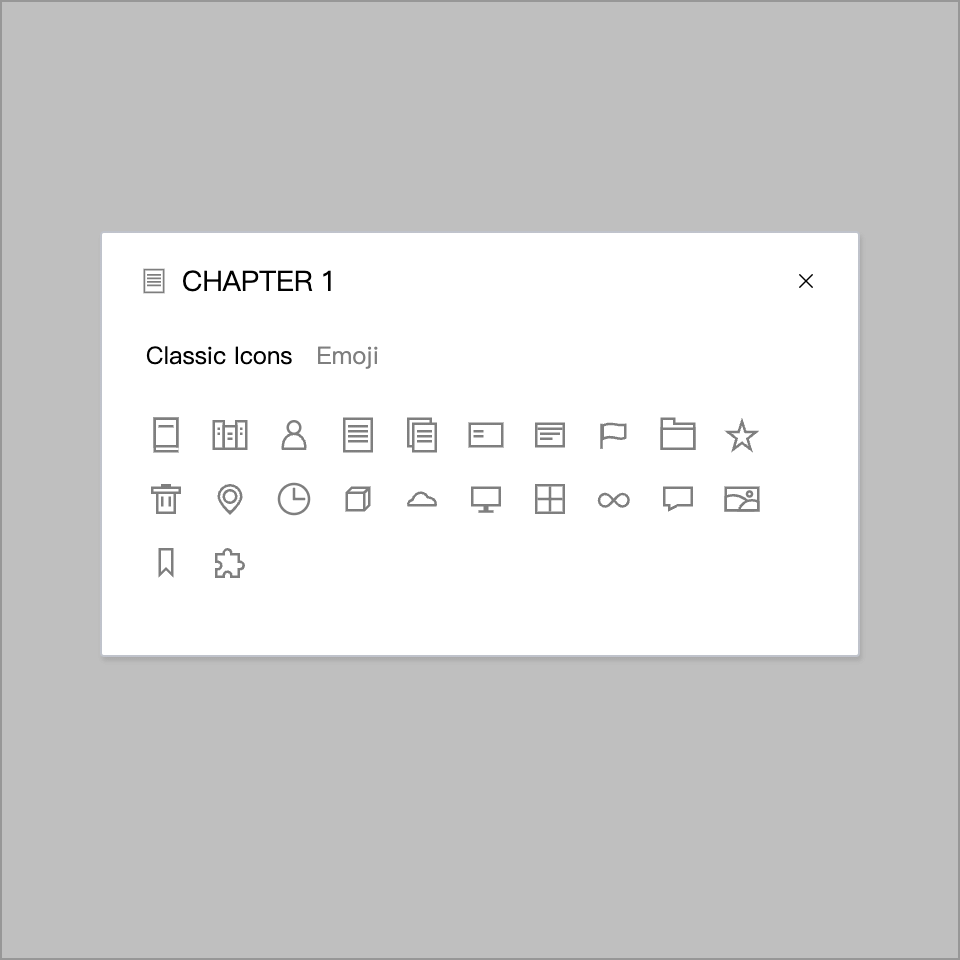
In addition to classic icons, WonderPen also supports Emoji icons, as shown below:

Delete Document
To delete a document or document, right-click on the document node and select Delete. Or select the document you want to delete, and press the Ctrl + Delete keys (⌘ + Backspace for macOS) on the keyboard.
If you delete a file by mistake, you can click the Trashcan icon below the directory tree list on the left to enter the Recycle Bin for recovery.