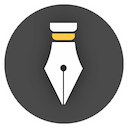Custom background image
In the Appearance Settings pane of the Settings window, you can set the background of the editor.
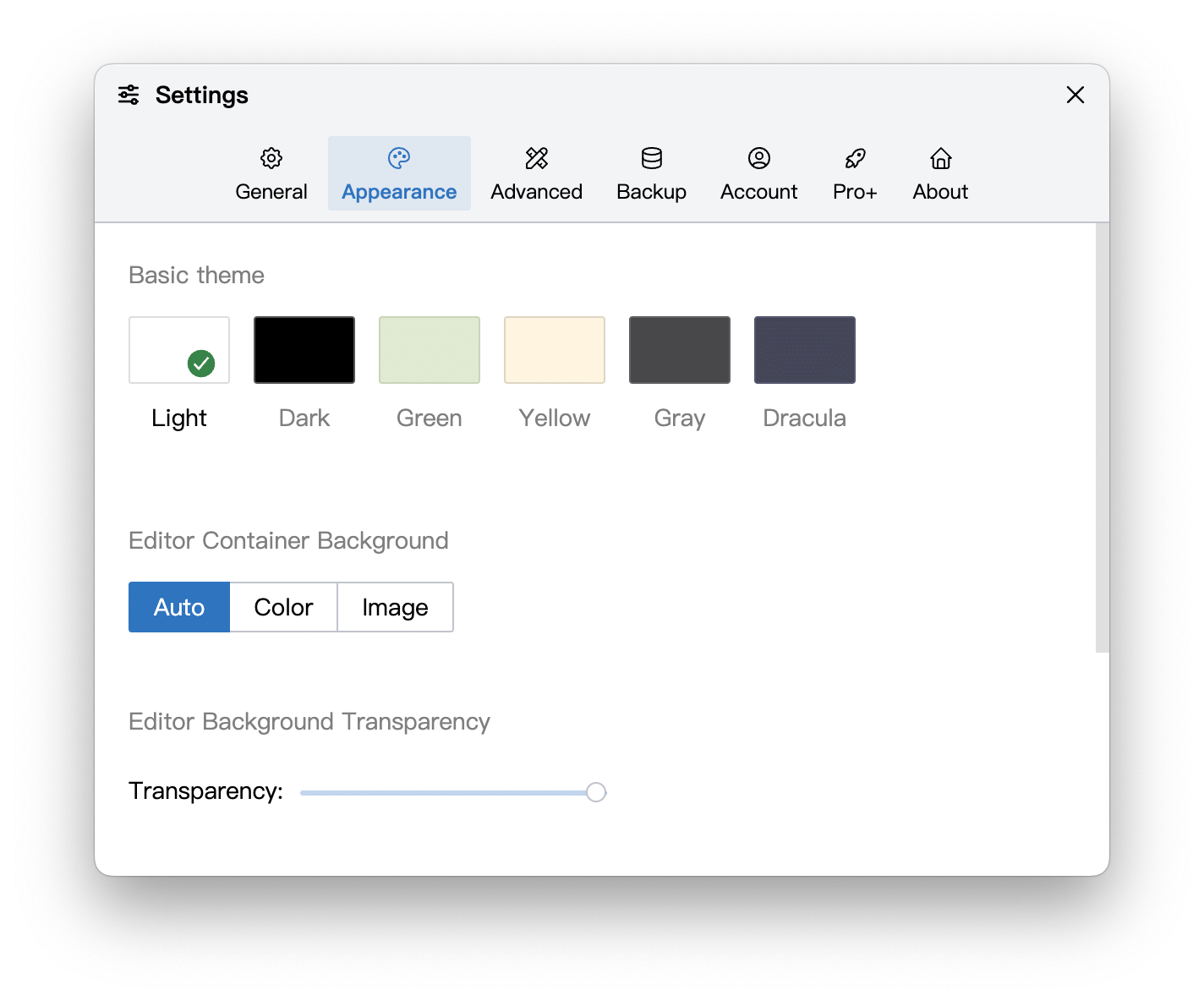
The editor background defaults to Auto, i.e. the editor's background will automatically change depending on whether the theme is light mode or night mode. If you want to change the background of the editor, you can choose Color or Image.
As the name suggests, Color can adjust the background color of the editor, and Image can set the background image of the editor. Custom image background are described below.

We selected an orange picture as the editor's background, and the effect is as follows:
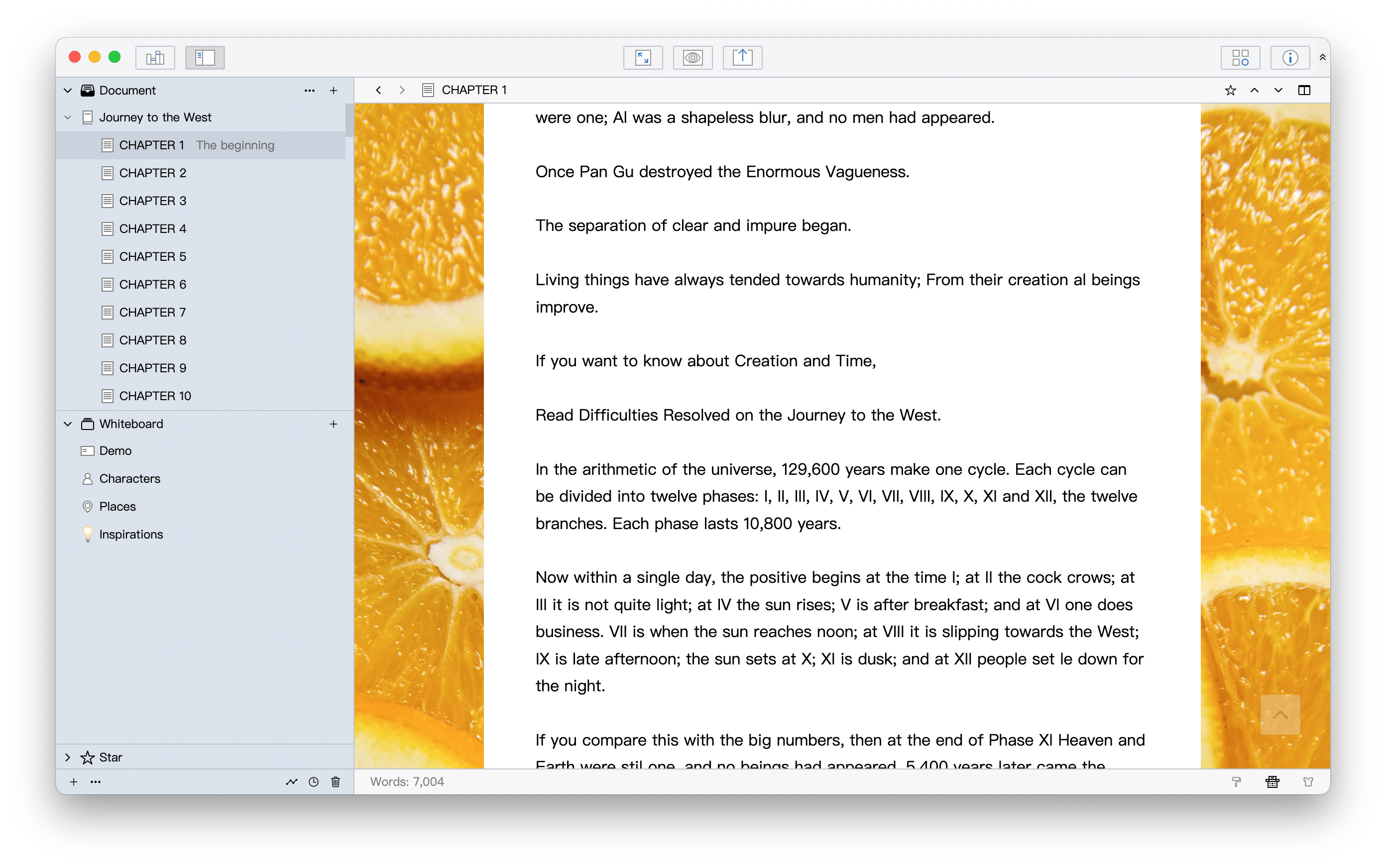
As you can see, all parts of the editor except the paper display the orange picture.
If you want the paper to be transparent and show the background image behind, you can click the T-shirt icon in the lower right corner of the editor and adjust the Transparency of the Background in the pop-up panel, as shown below:

The value range of the background transparency is 0% ~ 100%, 0% means the paper is completely transparent, that is, the background image behind is completely displayed, 100% means it is completely opaque, and the default is 100%.
If you choose a dark image as the background and set the background transparency to 0%, the text in the editor may be difficult to read because the text is black by default. In this case, you can adjust the color of the text in the editor, in order to achieve a good reading effect. As shown below:
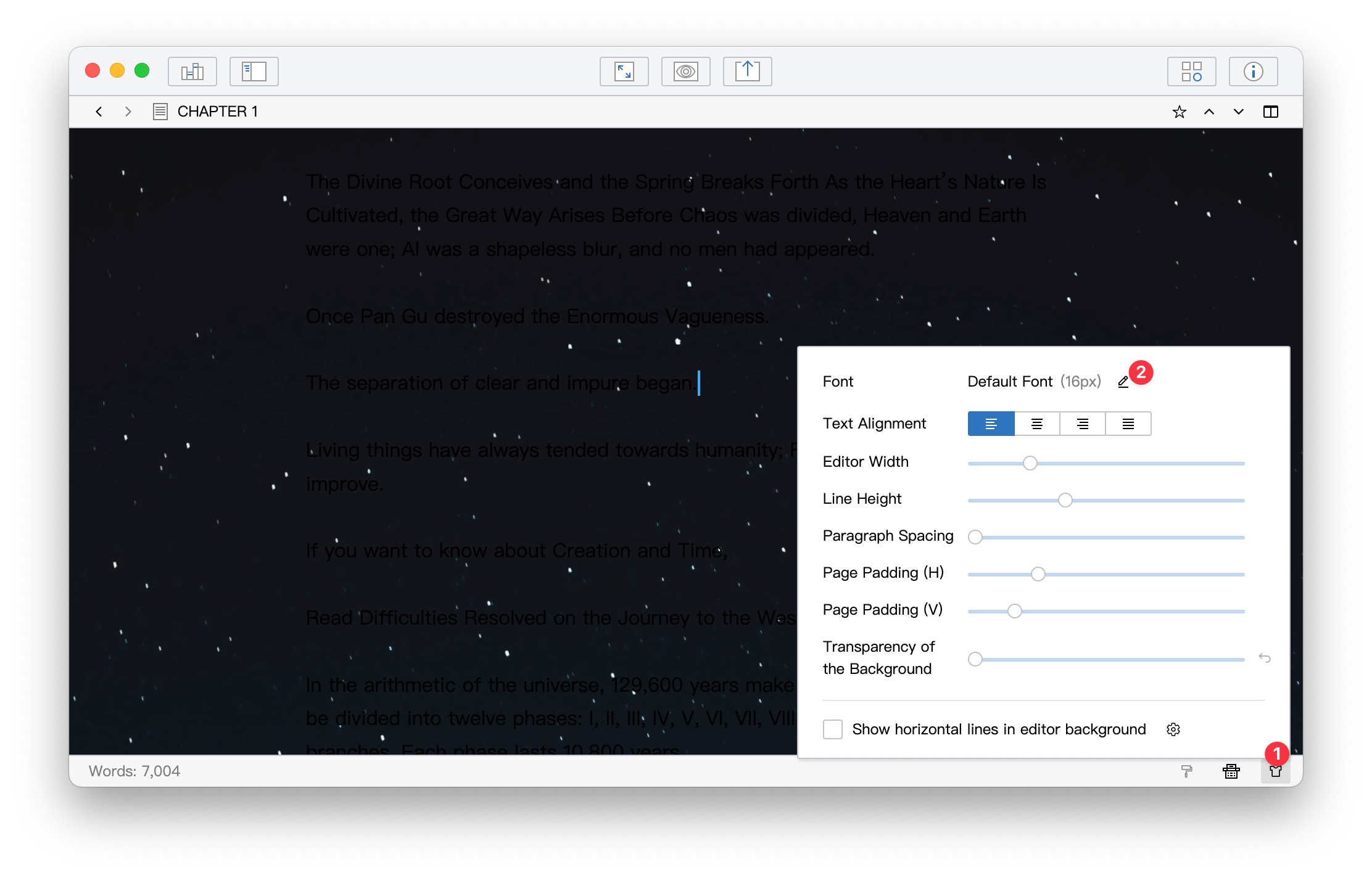
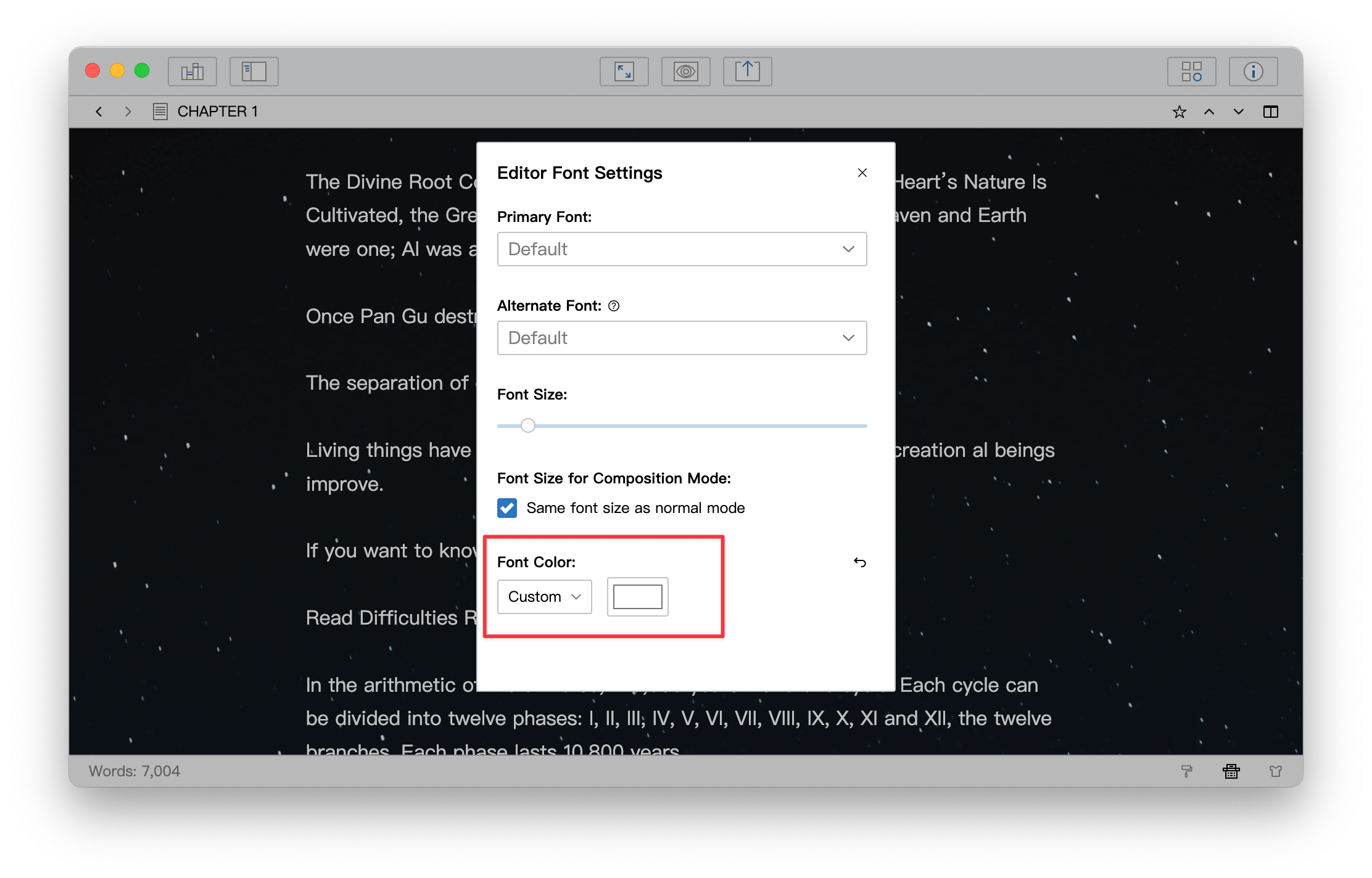
Final effect:

You can also use the Minimal Mode to hide each toolbar: